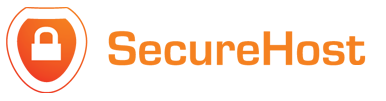STEP 1
Open up Microsoft Outlook 2007 and open your inbox by clicking on the "Mail" tab in the left-hand side of the screen.
STEP 2
Click on "File" and "Import and Export."
STEP 3
Click on "Export to a file" when the "Import and Export Wizard" dialog box appears. Click "Next."
STEP 4
Click "Personal Folder File (.pst)" as the type of file you want to export the messages to, and then click "Next."
STEP 5
Click "Inbox" to select the inbox as the item you want to back up. Click the check box next to "Include subfolders" if you have several folders where you save your messages. Click "Next."
STEP 6
Leave the settings and the file name the same. This way Outlook will recognize it as an backup file. It will save the export as "backup.pst". Click "Finish." You now have a backup file of all your email messages.