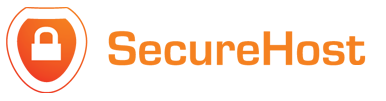STEP 1
Open up Microsoft Outlook 2010. Goto File > Open > Import
STEP 2
When the "Import and Export Wizard" appears click on "Export to a file", then Next.
STEP 3
Select the Account you'd like to backup. Tick "Include subfolders" then Next
STEP 4
Select Browse to select where you'd like the backup file to be saved. Leave "Replace duplicates with items exported" selected. Click Finish.