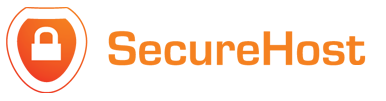On the iPhone, click the Settings button.
Click Mail, Contacts, Calendars button.
Click Add Account button.
Click Other.
Click Add Mail Account.
Complete the Name, Address (email address), Password and Description Fields
Click Save.
Ensure IMAP is selected.
Enter your Incoming Mail Server information
Hostname:fir.securehost.ie or pine.securehost.ie (Which one?)
Username is your full email address
Password is the same password used to access webmail.
Enter your Outgoing Mail Server information
Hostname:fir.securehost.ie or pine.securehost.ie (Which one?)
Username is your full email address
Password is the same password used to access webmail.
Click Save.
The iPhone will attempt to establish an SSL connection to your IMAP servers.
Message saying "Cannot Verify Server Identity", click continue
Once again: Message saying "Cannot Verify Server Identity", click continue
Click Save
Edit the Account
Goto SMTP >fir.securehost.ie or pine.securehost.ie (Which one?)
Ensure SSL is on and the port is 25 or 465
Click Done > Account > Advanced
Scroll down to Incoming settings
Ensure SSL is on and the port is 143 or 993